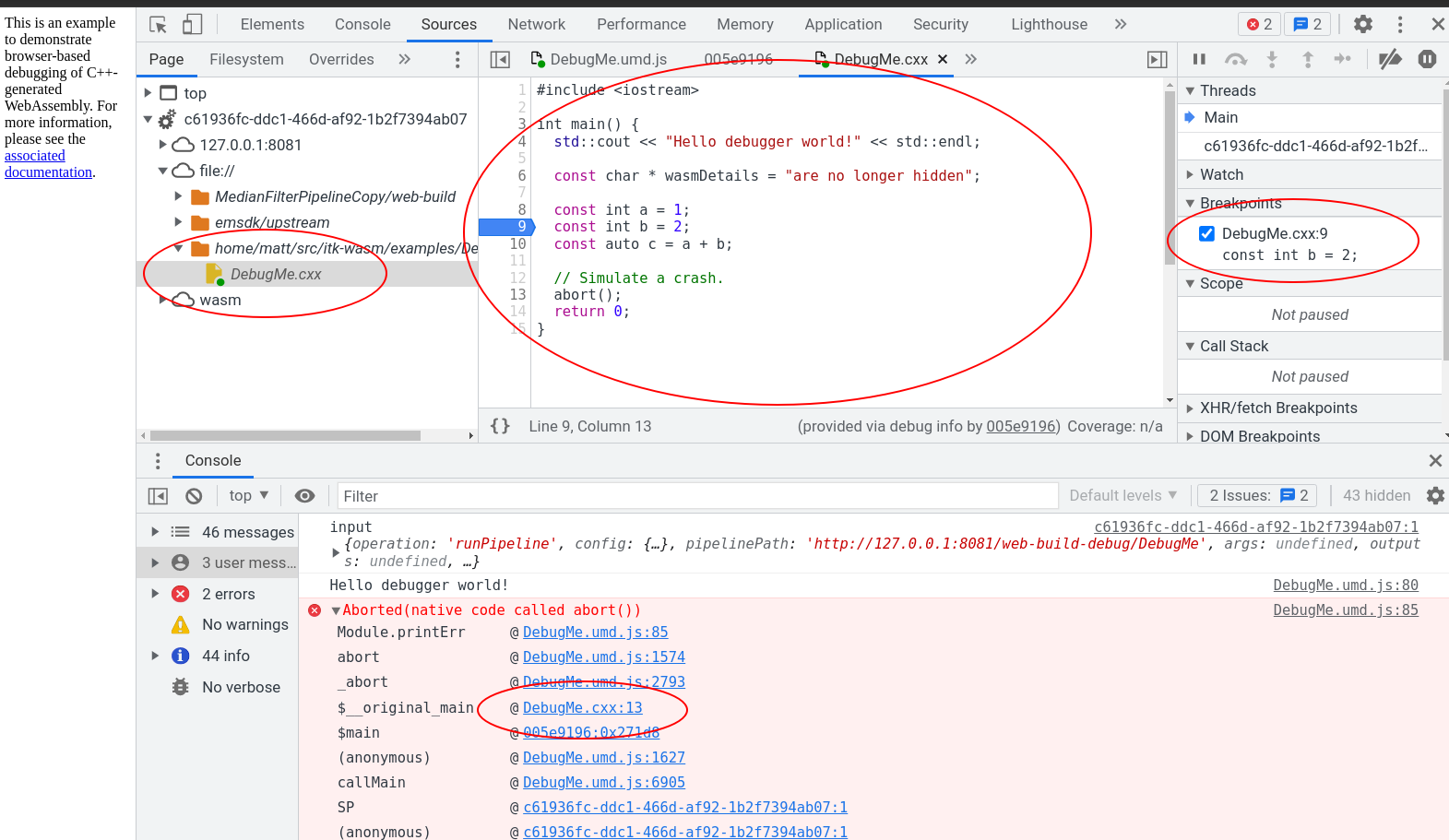Debugging WebAssembly¶
Effective debugging results in effective programming. itk-wasm makes effective debugging of WebAssembly possible.
This example walks through the different techniques that can be used with itk-wasm to debug WebAssembly during development.
We will debug the following C++ code:
#include <iostream>
int main() {
std::cout << "Hello debugger world!" << std::endl;
const char * wasmDetails = "are no longer hidden";
const int a = 1;
const int b = 2;
const auto c = a + b;
// Simulate a crash.
abort();
return 0;
}
The example provides npm scripts as a convenient way to execute debugging commands that you may also invoke directly in a command line shell.
To run these examples, first install and test Podman or Docker and Node/NPM. Then, install the package dependencies and run the example commands.
cd itk-wasm/examples/Debugging/
npm install
npm run <name>
where <name> is the npm script. Available names can be found by calling npm run without any arguments.
Native¶
The CMake-based itk-wasm build system tooling enables the same C++ build system configuration and code to be reused when building a native system binary or a WebAssembly binary. As a result, native binary debugging tools, such as GDB, LLDB, or the Visual Studio debugger.
We can build the project’s standard CMake build configuration,
cmake_minimum_required(VERSION 3.10)
project(DebuggingWebAssemblyExample)
add_executable(DebugMe DebugMe.cxx)
with standard CMake commands,
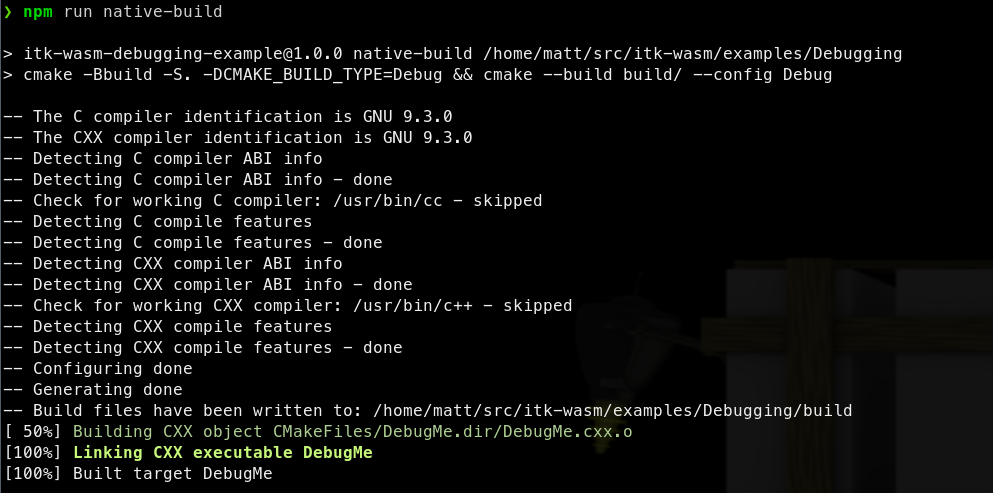
The native binary can then be debugged in the standard way. For example, with gdb on Linux:
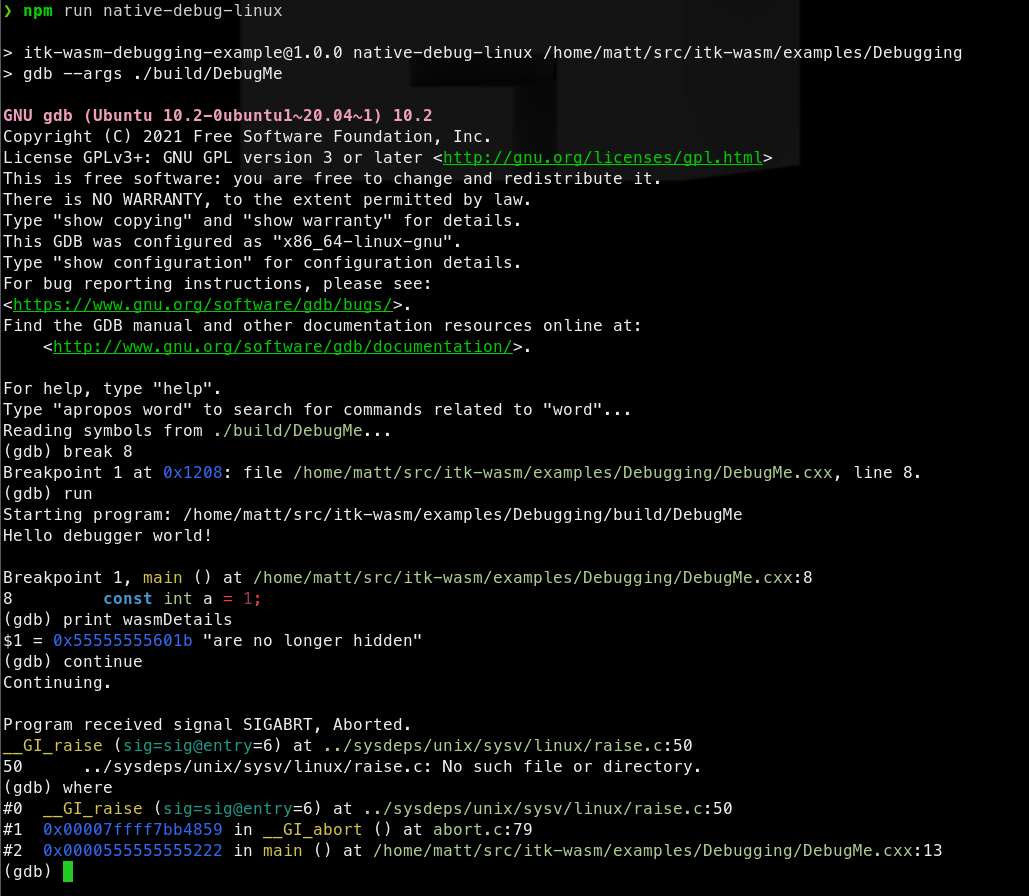
WASI¶
The most direct way to debug WebAssembly is through the WebAssembly System Interface (WASI). In itk-wasm we can build to WASI with the WASI SDK by specifying the itkwasm/wasi toolchain image. A backtrace can quickly be obtained with the itk-wasm CLI. Or, a fully fledged debugger session can be started with LLDB.
First, build to WASI WebAssembly with debugging symbols available:
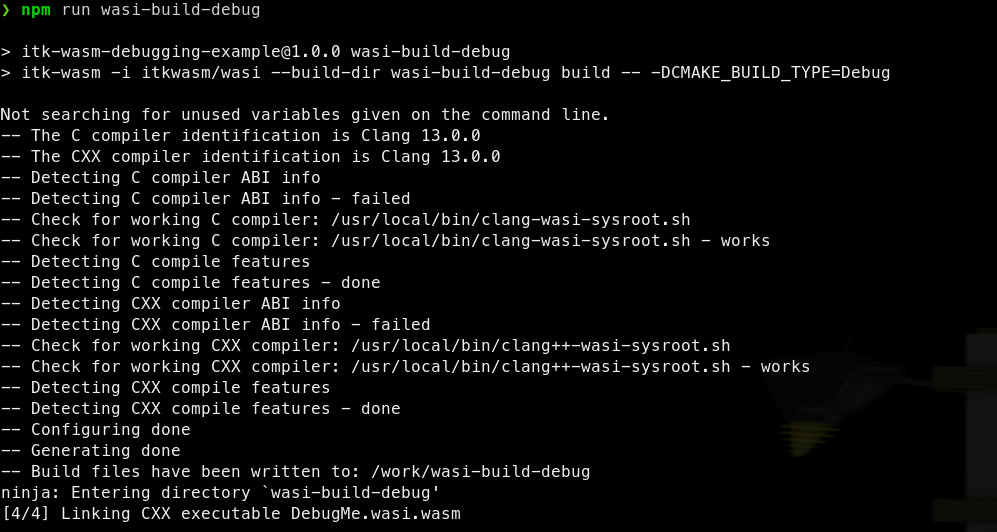
Then, the itk-wasm CLI can conveniently run the Wasm binary with the included WASI runtime:
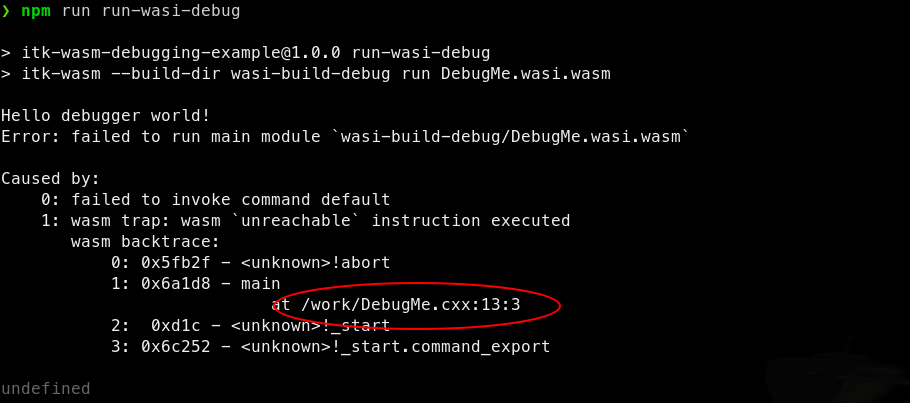
We can see that abort is called in the main function at line 13 in DebugMe.cxx.
A full debugging session is also possible after LLDB >= 13 and Wasmtime are installed.
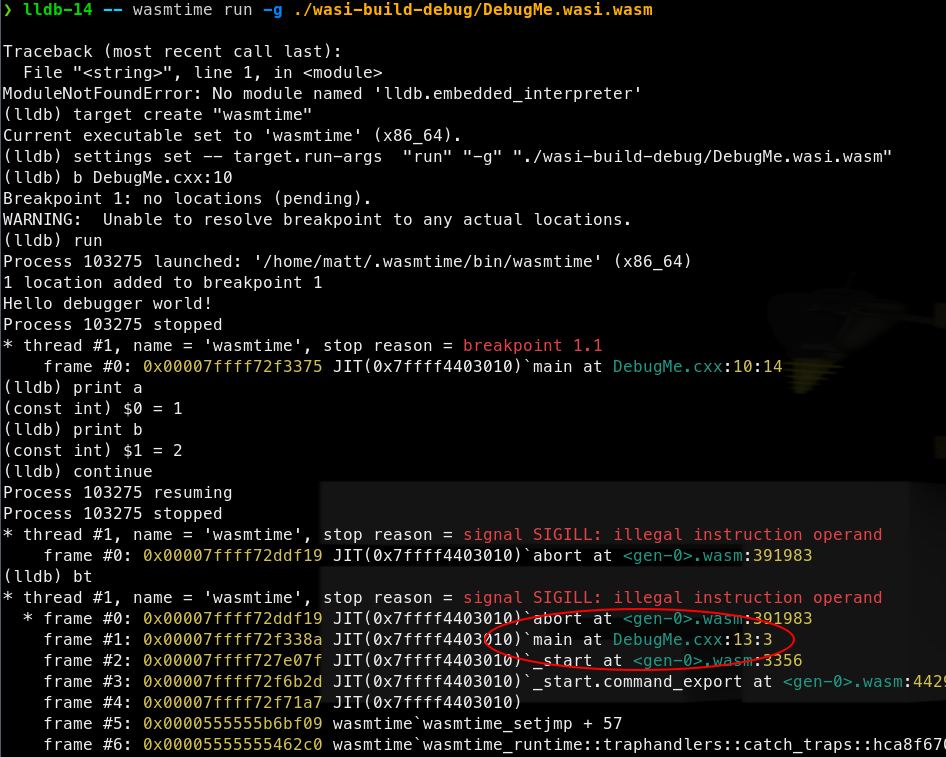
Note: when calling wasmtime directly and passing local files into a pipeline, --dir arguments must be set. This gives wasmtime permission to access the directories containing the files. This is required due to WASI’s capability-based security model. For example, if a file path starts with ./, then add --dir ./ arguments to the wasmtime invocation. --dir can be specified multiple times.
Node.js¶
When debugging WebAssembly built with the itk-wasm Emscripten toolchain, set the CMAKE_BUILD_TYPE to Debug as is required to debug native builds.
As with native builds, this builds debugging symbols, the human-readable names of functions, variables, etc., into the binary. This also adds support for C++ exceptions and retrieving the string name associated with exceptions. Without this itk-wasm instrumentation, a C++ exception will through an error with an opaque integer value. And, Emscripten JavaScript WebAssembly bindings will not be minified, which facilitates debugging.
When built with the default Release build type:
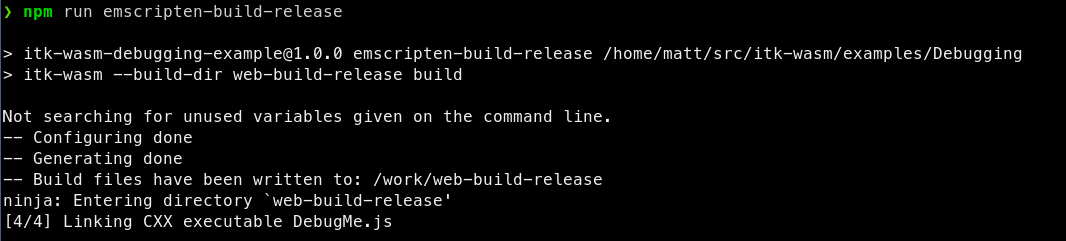
the JavaScript support code is minified, and difficult to debug:
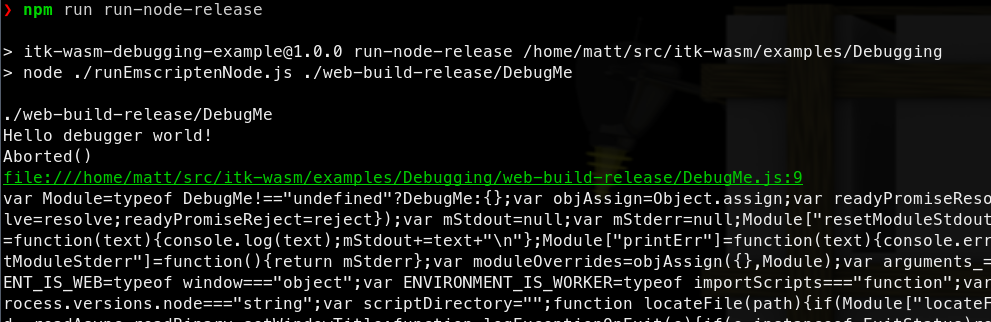
However, when built with the Debug build type:
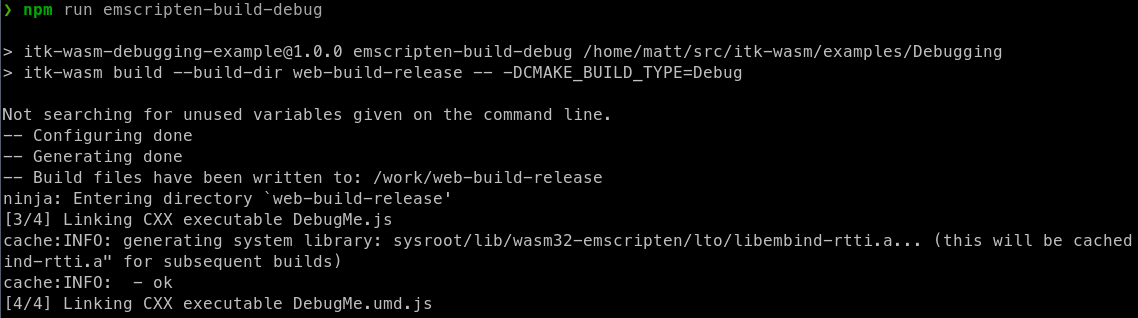
a useful backtrace can be obtained:
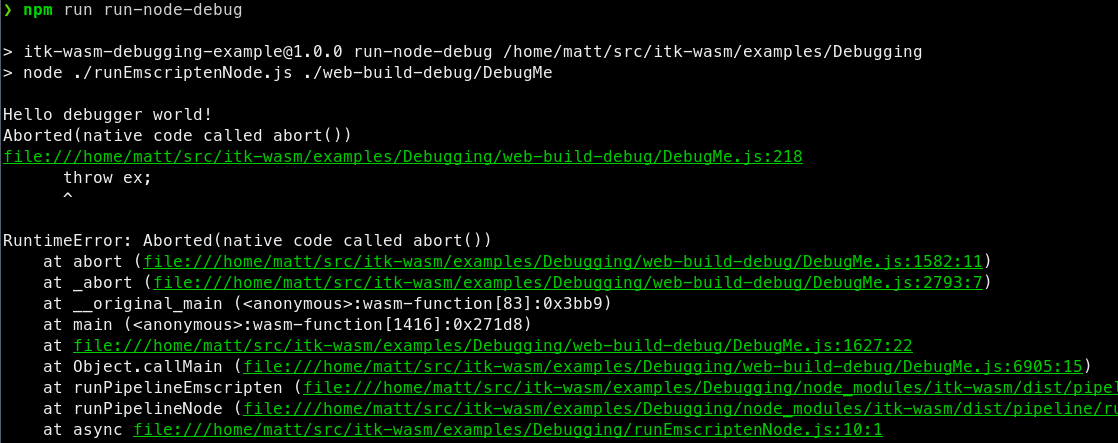
In order to run a debugger with Node, add the --inspect-brk flag when invoking node:
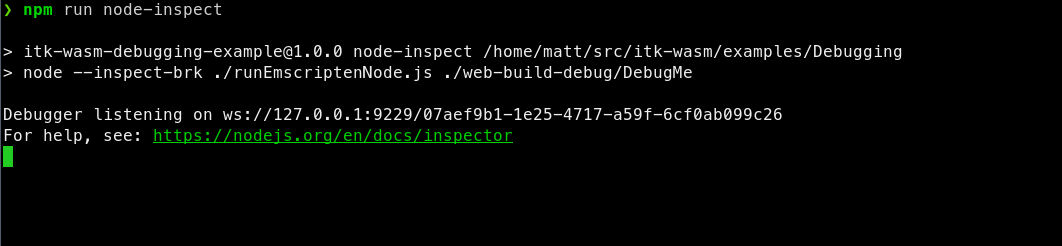
This will pause execution on start a debugging remote interface. To connect to the remote interface with a Chromium browser, visit chrome://inspect and click the inspect link on the corresponding Remote Target:
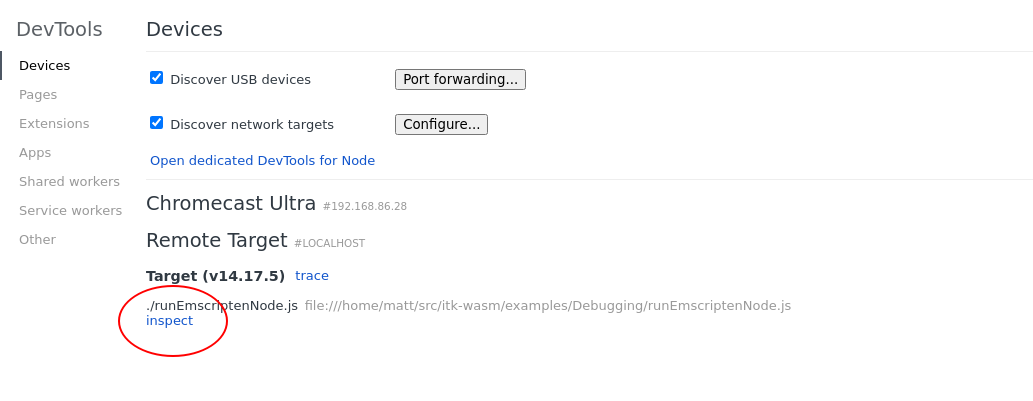
This will open the Chrome Dev Tools debugger:
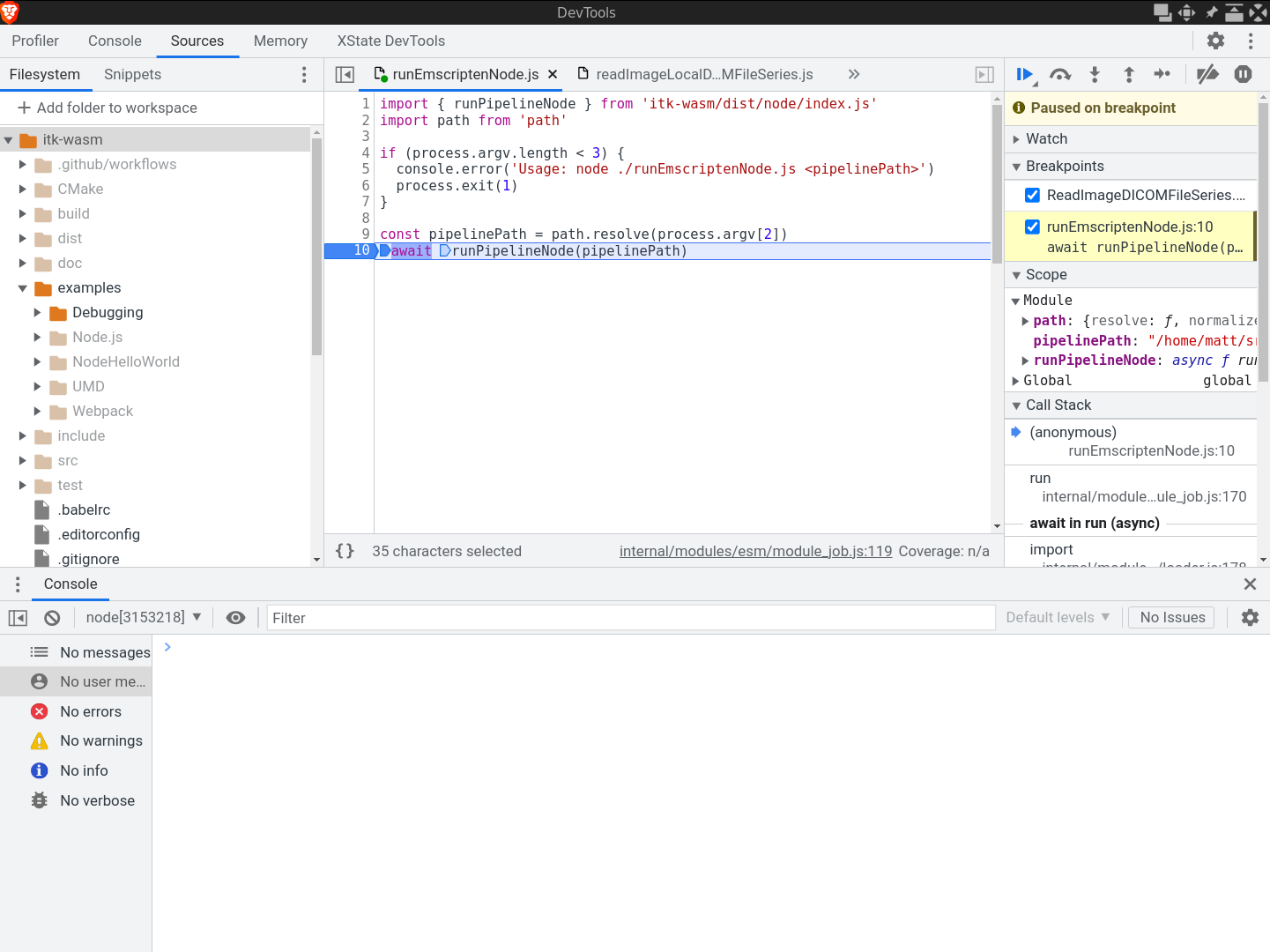
Other debugger interfaces are also available, like a CLI debugger or the VSCode debugger.
This is helpful for debugging issues that occur in Emscripten JavaScript interface. The next section describes how to debug issues inside the Emscripten-generated WebAssembly.
Chromium-based browsers¶
Recent Chromium-based browsers have support for debugging C++-based WebAssembly in the browser. With a few extra steps described in this section, it is possible to interactively step through and inspect C++-compiled WebAssembly running in the browser.
WebAssembly debugging in DevTools requires a few extra setup steps from a default browser installation.
First, install the Chrome WebAssembly Debugging extension.
Next, enable it in DevTools.
Open DevTools -> Click the gear (⚙) icon in the top right corner -> go to the Experiments panel -> and tick WebAssembly Debugging: Enable DWARF support.
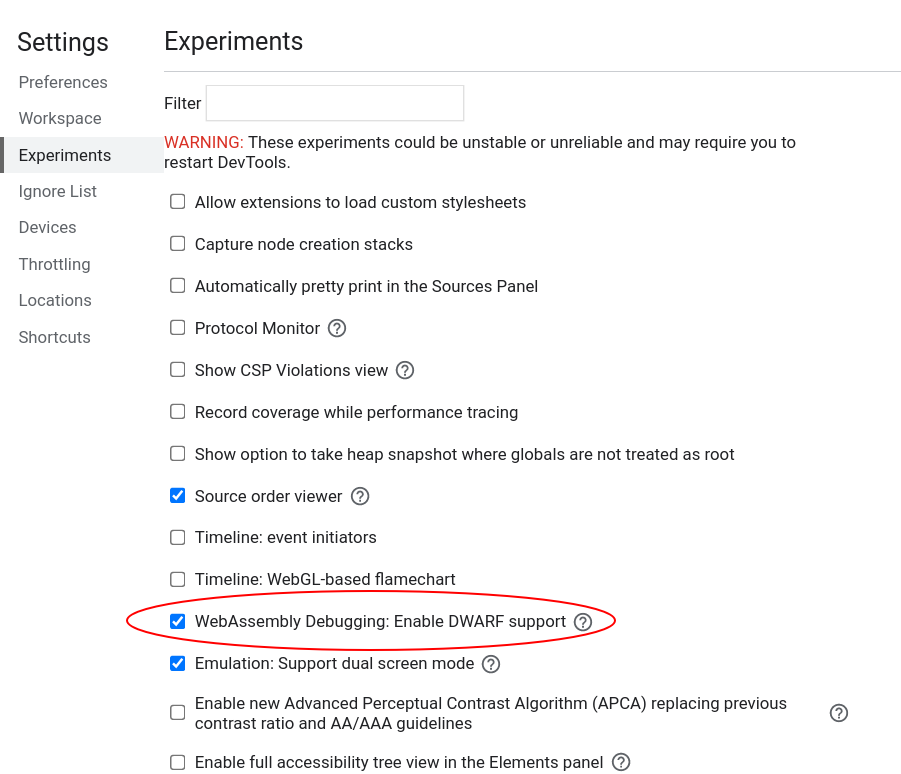
After exitting Settings, you will be prompted to reload DevTools – reload.
Next, open the options for Chrome WebAssembly Debugging extension:
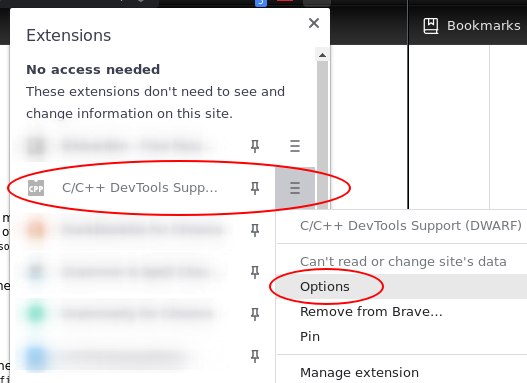
Since itk-wasm performs builds in a clean Docker environment, the debugging source paths in the Docker environment are different than the paths on the host system. The debugging extension has a path substitution system that can account for these differences. In the Docker image, the directory where itk-wasm is invoked is mounted as /work. Substitute /work with the directory where the itk-wasm CLI is invoked. For example, if itk-wasm was invoked at /home/matt/src/itk-wasm/examples/Debugging, then:
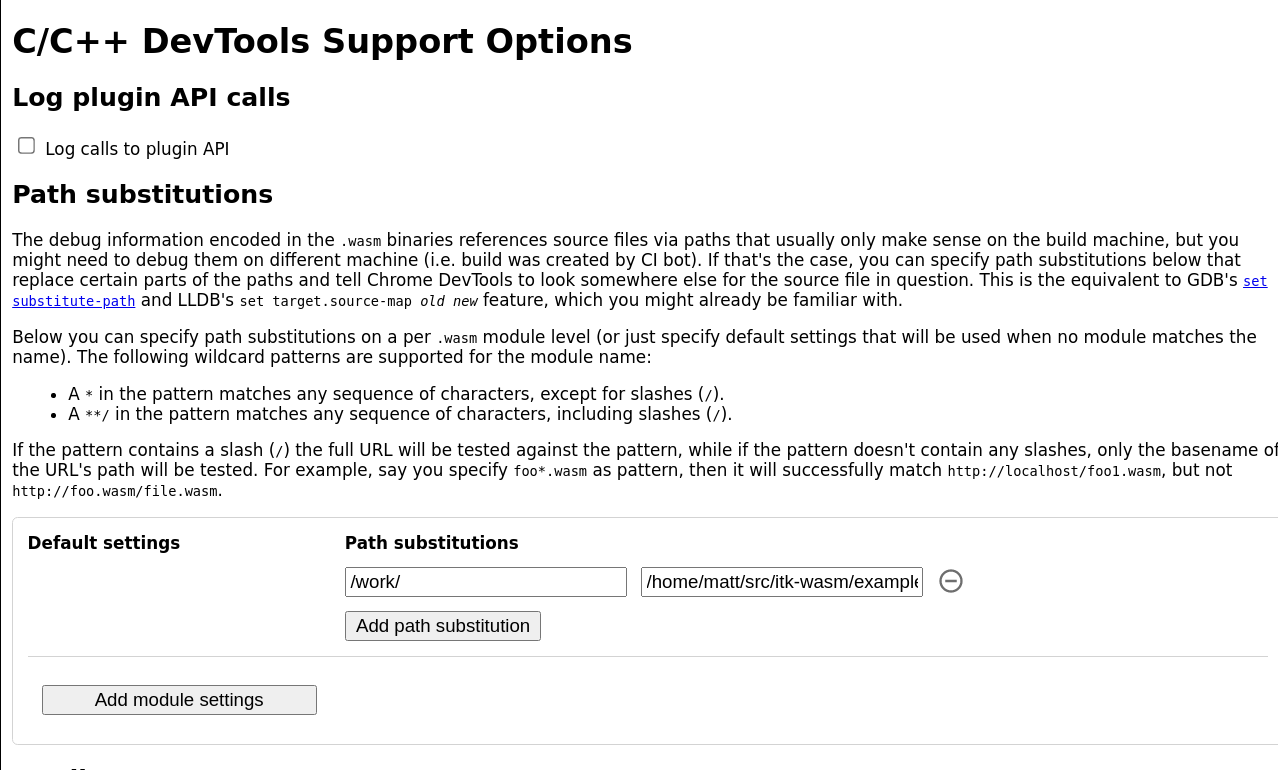
Build the project with itk-wasm and the Debug CMAKE_BUILD_TYPE to include DWARF debugging information:
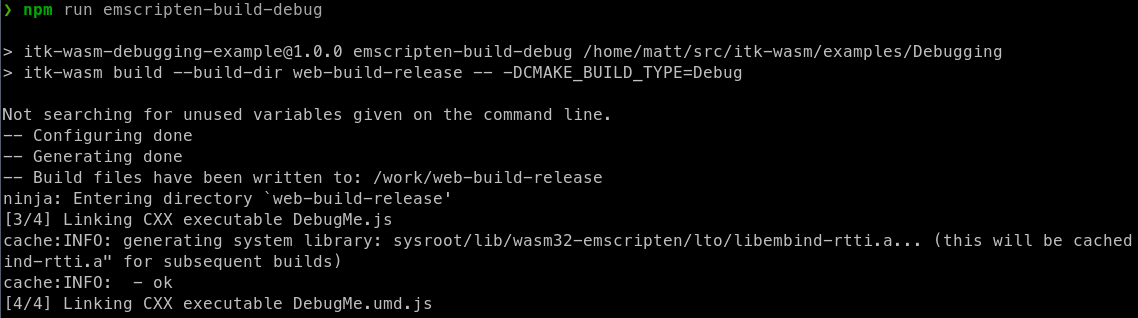
Here we load and run the WebAssembly with a simple HTML file and server:
<html>
<head>
<script src="https://cdn.jsdelivr.net/npm/itk-wasm@1.0.0-a.11/dist/umd/itk-wasm.js"></script>
</head>
<body>
<p>This is an example to demonstrate browser-based debugging of
C++-generated WebAssembly. For more information, please see the
<a target="_blank" href="https://wasm.itk.org/examples/debugging.html">associated
documentation</a>.</p>
<script>
window.addEventListener('load', (event) => {
const pipeline = new URL('emscripten-build-debug/DebugMe', document.location)
itk.runPipeline(null, pipeline)
});
</script>
</body>
</html>
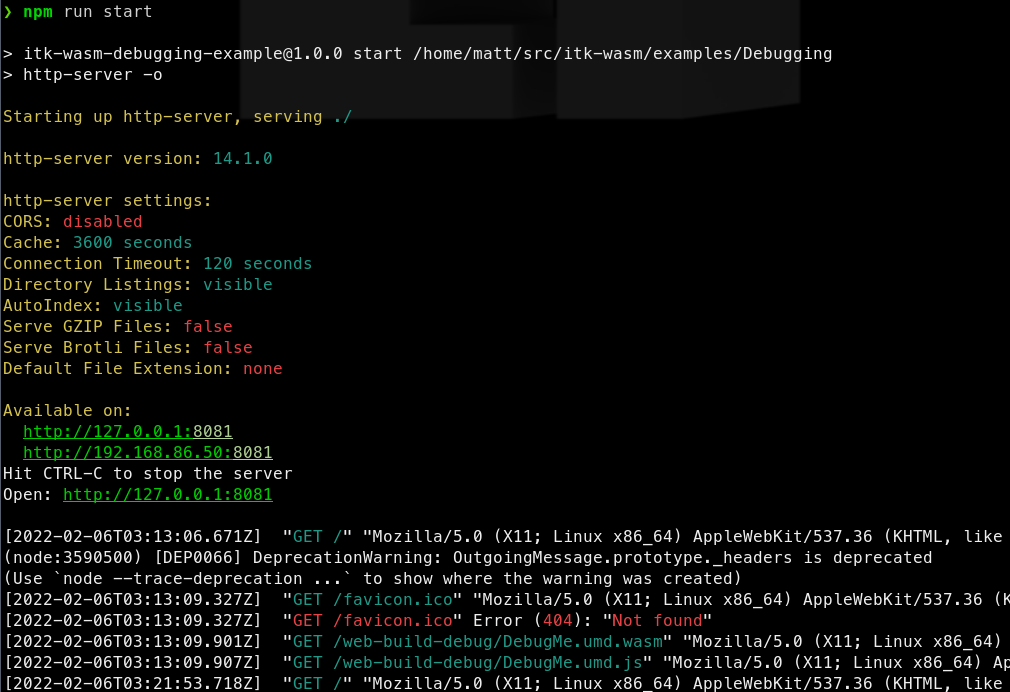
And we can debug the C++ code in Chrome’s DevTools debugger along side the executing JavaScript!